FusionReactor Agent¶
Why do I need to install the FR Java Agent?¶
Installing FusionReactor gives you additional powerful capability and new ways to analyze your metrics as well as log data.
The FusionReactor Agent can be used to monitor Java and ColdFusion to deliver current and historical information about web transactions, memory & CPU usage, database query performance, code – memory and thread profiling, garbage collection data and automated error detection plus much more.
Benefits¶
FusionReactor provides:
-
detailed information about your application's performance, including memory and CPU usage, slow request analysis, and more.
-
an alerting system to help you proactively identify and resolve performance issues before they become critical problems.
Installing FusionReactor helps improve the stability, reliability and performance of your Java applications, making sure they meet the demands of your users.
Compatibility¶
FusionReactor is a Java agent (jar file) which contains most of the functionality and a native debugger library which provides the event snapshot, debugger, and heap analysis features.
Learn more
Getting started¶
Step 1: Install FRAM¶
Choose the automatic installer from the FusionReactor download page, select your environment, and run the installer as an administrator.
Learn more
Step 2: Install a FusionReactor instance using FRAM¶
Navigate to the FRAM in a browser, its default port being 8087. On the FRAM summary page click Install Now, under FusionReactor Agent. The agent will automatically detect any servers with the Automatic Detection button. You can also manually add a root scan directory for any servers it may have missed.
Step 3: Install the Observability Agent (optional)¶
It’s now easier than ever before to monitor your integrations outside of ColdFusion and Java. With the Observability Agent now included in the FRAM installation, you can find the install option in your updated FRAM UI.
Note
To install the Observability Agent via FRAM, you must have a minimum version of FusionReactor 12.
Ingesting data with the FR Agent¶
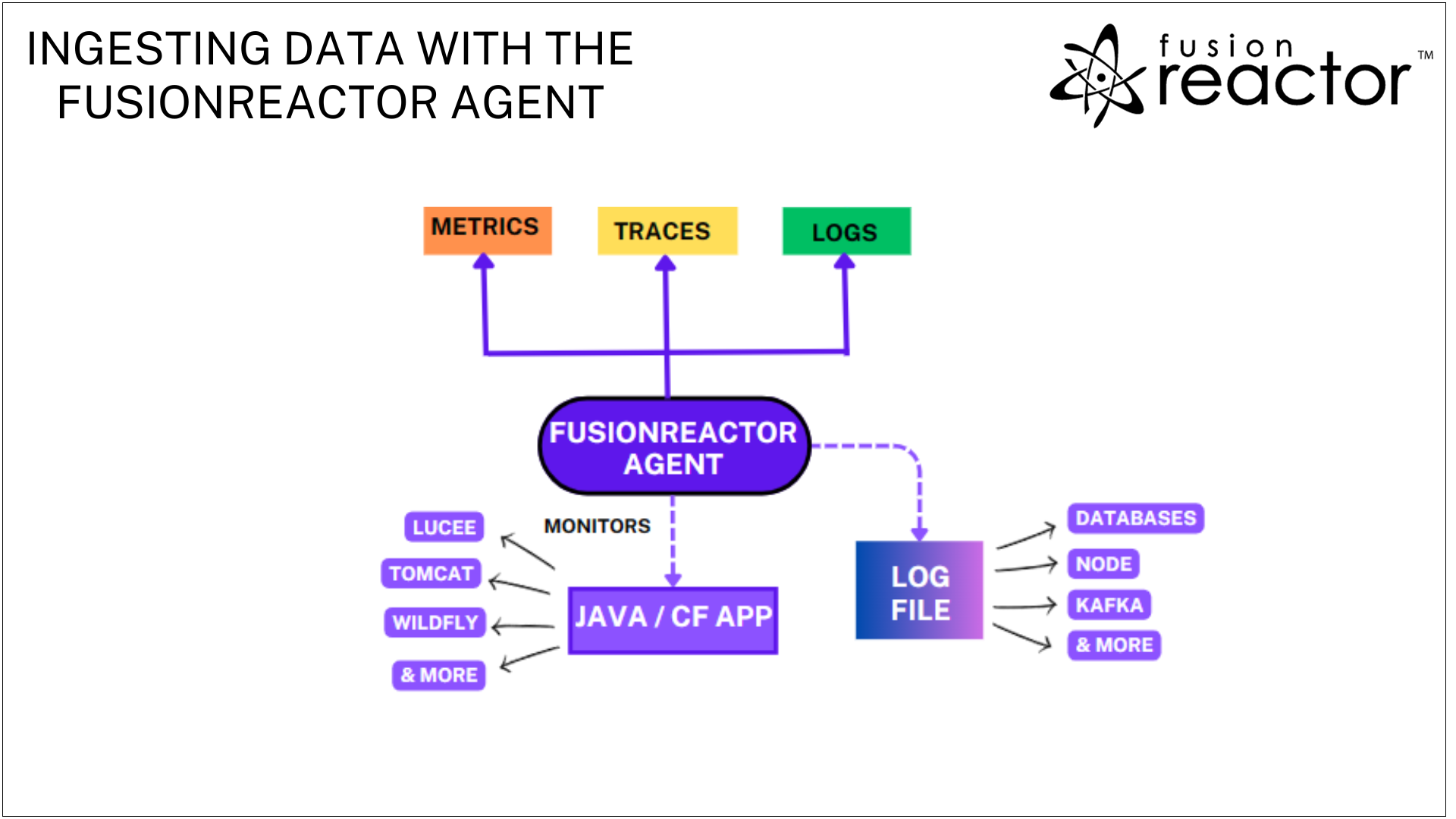
Visualize your data¶
With FusionReactor Cloud, you can diagnose both live and historic issues with our powerful metrics engine and dashboards.
Learn more
Need more help?
Contact support in the chat bubble and let us know how we can assist.