Archive metrics¶
🔎Find it: Logging → Archive Viewer or Metrics → Archived Metrics.
FusionReactor captures the instrumentation metrics to process into a number of defined log files. The log Archive Viewer is used to visualize the log archives which are generated by FusionReactor.
Learn more
User interface¶
Time frame¶
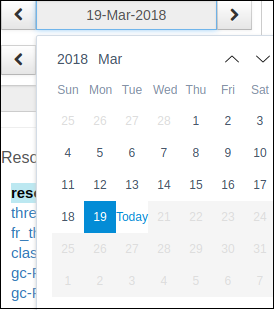
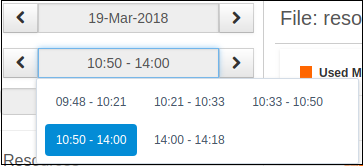
The date and time picker are used to navigate through time and visualize log file contents at those points in time.
Info
When entering through the menu, the date will automatically default to today and render the most recent archive file contents.
Select a new date by either clicking the left or right button to go back or forward one day or clicking the date picker to open the calendar view (shown above).
The time picker displays the rotations that have data for the selected date. There will be two times displayed in the time picker:
-
The first value represents the time the first entry in the log was written.
-
The second value is the last time the log entry was written.
Similar to the date picker, the buttons allow you to go forwards or backwards one rotation while clicking on the input box will bring up the a menu containing all the stored log files for that day.
The Archive Viewer uses the start time for deciding which date the data will be shown at. The Log Archive page uses the date of rotation.
Log files¶
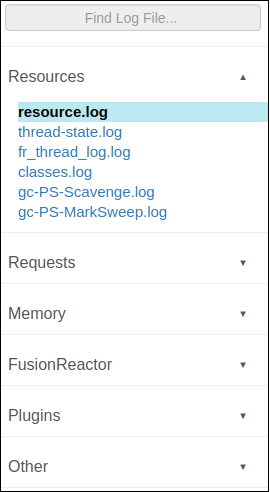
The file picker is how the user navigates between different log files in the archive. Log files are split up into different logical categories - such as:
-
Resources
-
Request
-
Memory.
There is a search box at the top of the file section which will open the category the file is found in (if it is found for that rotation).
Info
Only log files found for the specific time frame will be shown in the file section.
Platform specific categories¶
Any files that are platform specific and are not directly generated by FusionReactor will be placed into either the category Other or ColdFusion (in the case that the platform where FusionReactor is running is ColdFusion).
Dashboard¶
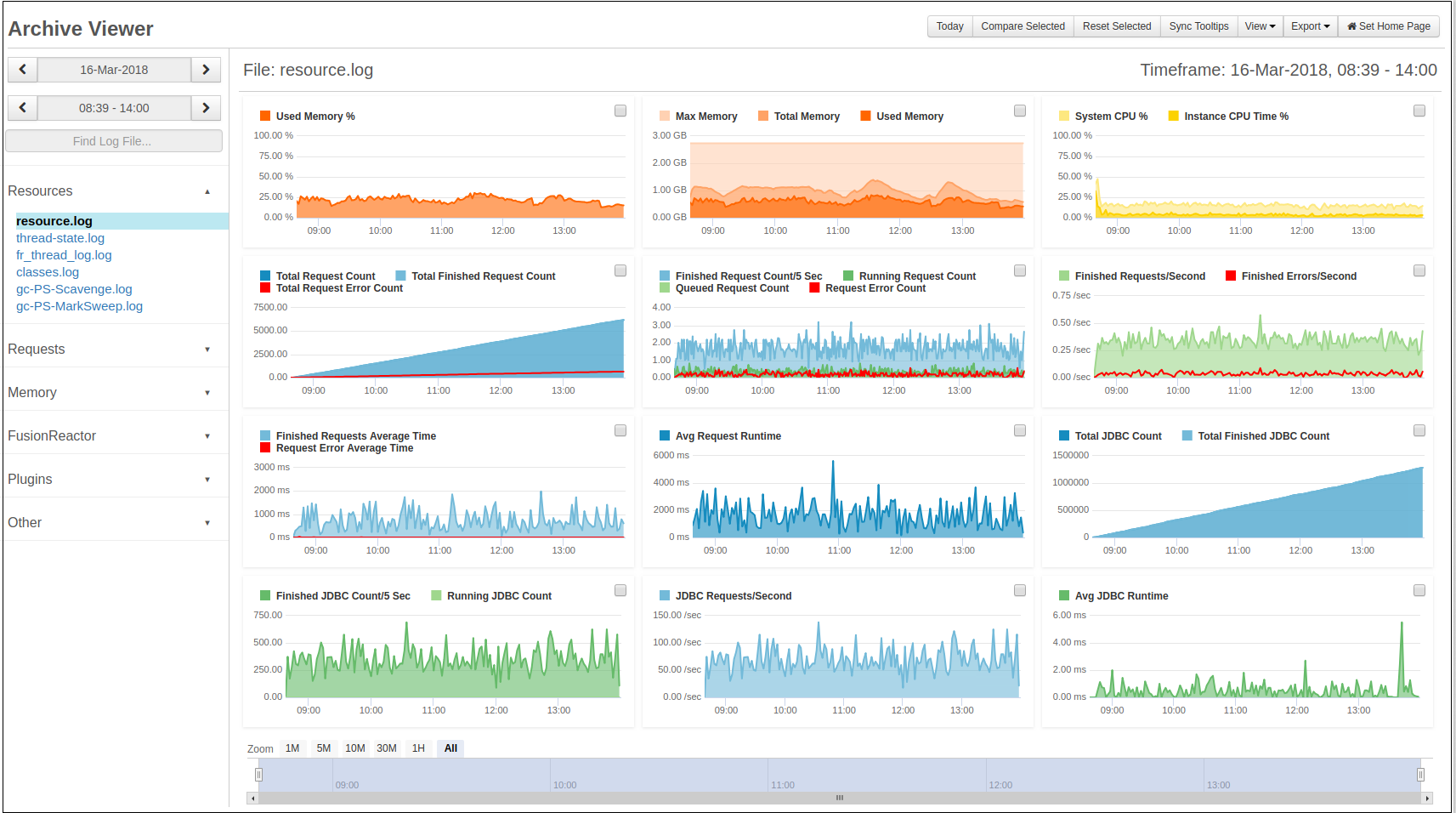
When a log file is selected e.g. resource.log (as above) - then the metrics information stored in that logfile will be rendered in a Dashboard as the default view. The number of graphs displayed will depend on the number of different metrics stored in the log file.
Individual metrics may be selected and compared in a single view giving you the ability to review more detail.
Tip
To compare graphs, use the check-boxes to select which graphs to compare and then click the Compare Selected button.
The dashboard can be reset at anytime to the original view by using the Reset Selected button.
Spreadsheet view¶

The spreadsheet view allows you to view a log file while giving you some features you would typically expect to be found in a spreadsheet viewer. Some of these features include:
-
Sorting columns by clicking the headers.
-
Sorting by multiple columns by holing the Shift key and clicking multiple headers.
-
Copy cells with header to clipboard with titles by pressing Ctrl + C on selected cells.
-
Single cell selection and multi selection by clicking on a single cell or clicking and dragging for multiple cells.
-
Keyboard navigation and selection using arrow keys when a cell is selected. Hold shift to select multiple cells.
-
Hide columns using the hamburger menu in the top right of the spreadsheet.
-
A search bar at the top of the page to filter the spreadsheet.
The search bar will match with anything in the row. If there is a search for 500 and a cell contains 15004 this will count as a match.
Text view¶

Text view shows the data as plain text.
Note
Log files FusionReactor does not know about will be show as plain text by default.
Top controls¶
| Control name | View | Description |
|---|---|---|
| Today | All | Navigates to the current date and defaults to the latest time for that date. |
| Compare Selected | Graph | Only displays the charts selected with the check-boxes for comparison. |
| Reset Selected | Graph | Resets the dashboard to its original view. |
| Sync Tooltips | Graph | Syncs the tooltips of all the graphs when they are hovered. |
| View | All | A drop-down menu that when clicked shows the views the user can change to. |
| Export | All | Allows the user to download the data in different formats depending on the view. |
| Set Home Page | All | Sets this page as your default home page. |
| Search | Text | Spreadsheet |
Sync Tooltips¶
A useful feature is Sync Tooltips - which will allow you to pinpoint an event or metric spike (moment in time) and then correlate that point across all the metric graphs which are currently visible.
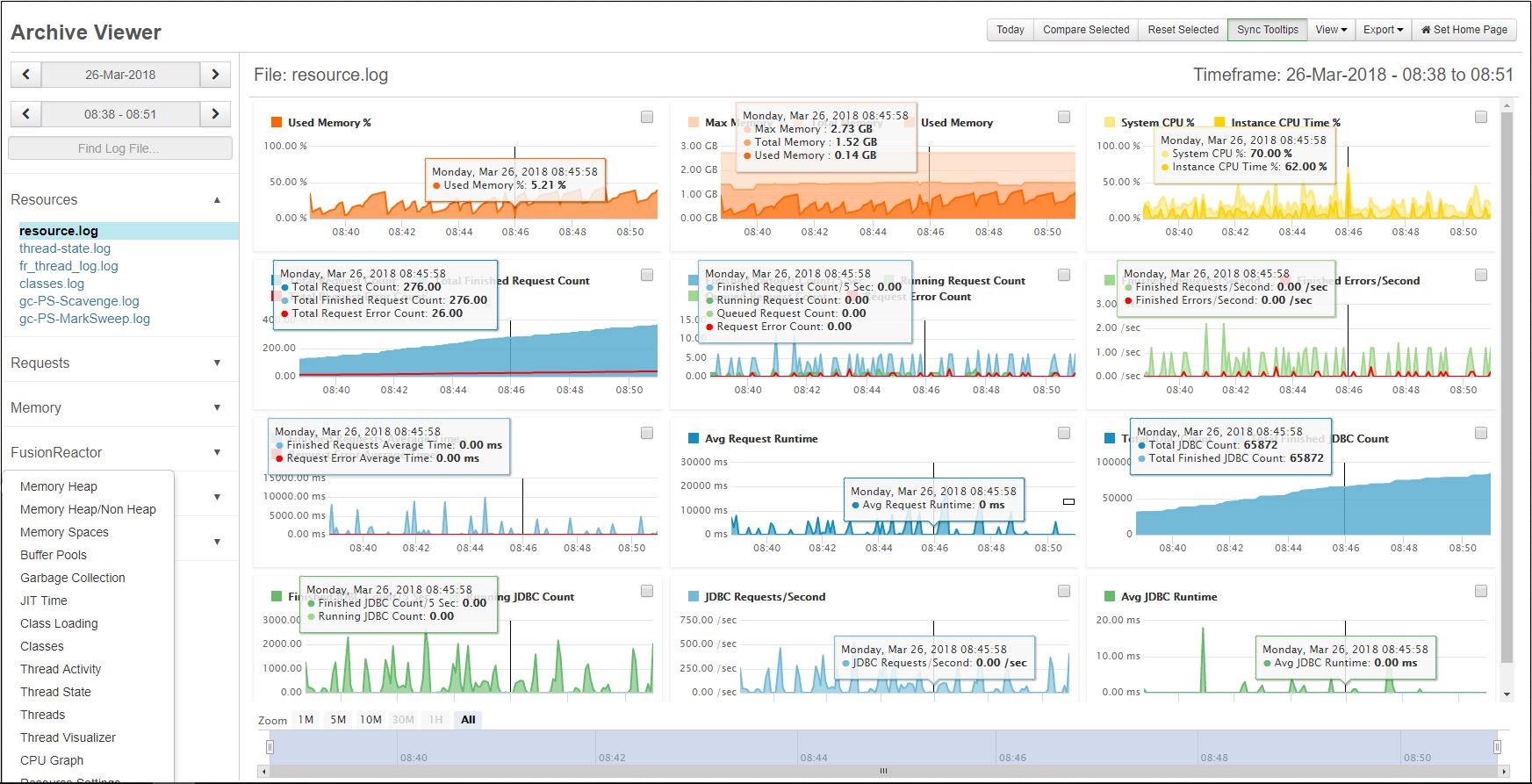
Selected graphs keep context. Using the date and time pickers while comparing graphs will not reset the view back to the dashboard.
Data handling & truncation¶
This page describes how the Archive Viewer handles and truncates data.
Data grouping¶
Data grouping replaces a sequence of data points in a series with one grouped point.
The grouped values are calculated using an average approximation.
This may occur in larger time periods to improve performance, prevent browser slowdown and making it easier to spot trends in a chart.
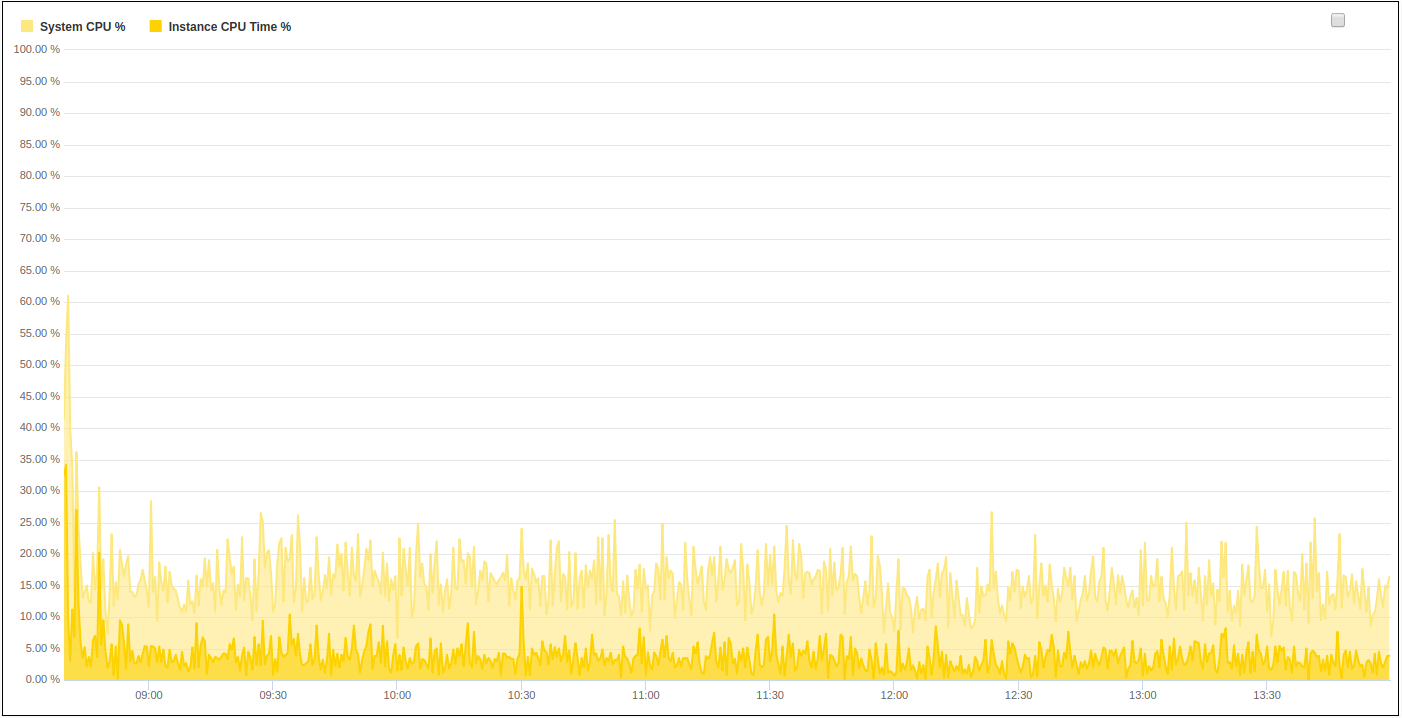
Data truncation¶
Data may be truncated for performance reasons. There are three ways the data may be truncated:
-
The column in spreadsheet view has reached a fixed limit.
-
The browsers container reaches a set height and stops rendering.
The default for the line render limit is 20,000 lines. We recommend not changing this as browser slowdown and crashes can occur. Increasing this puts the user at risk the JVM running out of memory.
This value can be changed at your own risk under Logging → Settings → Log Archive Settings → Line Render Limit.
The other truncation methods will not be affected by this limit.
Archive Viewer configuration¶
As of FusionReactor 7.2.0, the Archive Viewer has one configuration. You can edit Archive Viewer's configuration under Logging → Settings → Archive Viewer Settings.
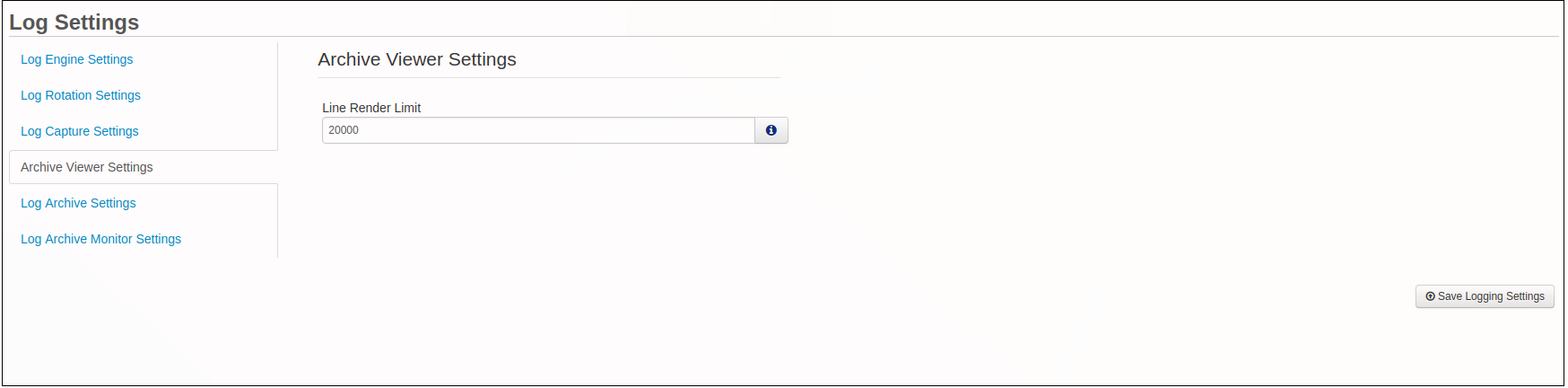
Line render limiting¶
The line render limit limits the number of lines FusionReactor reads, parses and renders to the view. Increasing this limit will show you more data from the log file. However, this runs the risk of using an increased amount of system memory from your server.
The default limit is set at 20,000 lines. This is more than enough to read an entire daily resource log file. However, for more complex log files the user might benefit from increasing this limit.
Need more help?
Contact support in the chat bubble and let us know how we can assist.