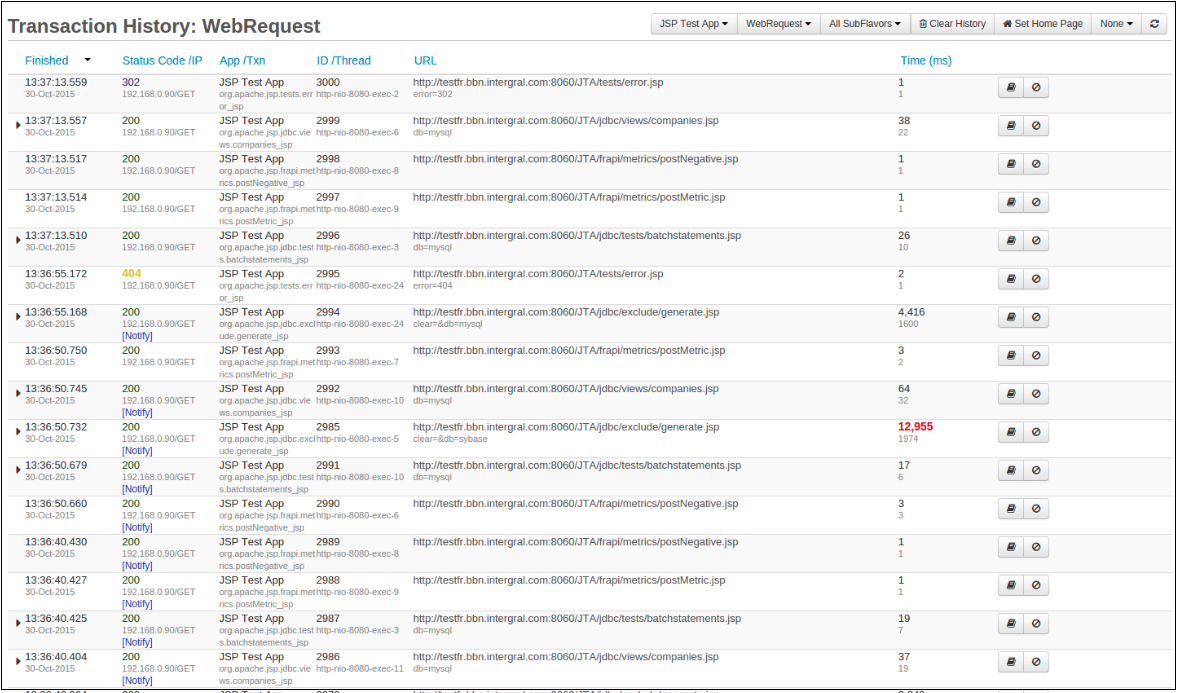Transactions History¶
The Transactions History page shows a list of the most-recently completed requests. The number of historical requests stored is configurable.
Sorting Transaction History¶
The order in which requests are displayed can be changed on this page by clicking on any of the column titles. Clicking on a title for a second time will reverse the order on that column.
There are filters present at the top of the page, to switch between active transactions and all transactions running.
| Name | Description | Default |
|---|---|---|
| Apps | The applications to monitor requests from for your server. | All Apps |
| Transaction | The type of transaction you wish to view (e.g. Root Transactions, All Transaction or specific types like WebRequest, JDBC Requests, etc.) | Root Transactions |
| SubFlavor | The type of requests to monitor (e.g. GET, POST, Create, Insert, etc.) | All SubFlavors |
Root Transactions are all top level root transactions, i.e. they have no parent transactions. They normally mean that this is the start of some operation which FusionReactor tracks.
All Transactions are all the transactions which FusionReactor tracks, this includes Root Transactions and all the child / sub transactions.
Transaction History Table¶
This is the main content of the page and is a summary list of the currently stored transaction of the selected type.
| Name | Description |
|---|---|
| Finished | This is the time at which this transaction finished. |
| Status / Type | This is the status of the transaction, this will typically be Finished. The type of the transaction is also displayed here, as well as any protection contributed statues. |
| App / Txn | The application (App) in which the request occurred from or to is shown on the top line. The transaction (Txn) shown on the lower line, is based on whichever rules you wish to use for your transaction naming. These rules can be set on the FusionReactor Menu > Settings page. Learn more: Transaction Naming |
| ID / Thread | This is the per type transaction ID, and the Thread name that this transaction ran on. |
| Description / URL / Statement | This is the description of the transaction, defined by the user when the transaction is created for user defined transaction. This column also contains the details of contexts that are held on this transaction. Depending on the flavor of the transaction, you will see either Description, URL or Statement. |
| Total & CPU Time (ms) | The time that the transaction took to complete. If available then you will also see the amount of actual CPU time that this transaction used below it. |
| DB Time (ms) | The total time a web request spent in Database (JDBC Request, MongoDB, Redis, Elastic, Cassandra). |
| Time (ms) | The total time a web request spent calling APIs (CFHTTP Tag, HttpClient, OKHttp, Micronaut, Vertx). |
Sub Transactions¶
At the far left of every row in this table is a small expander arrow, this arrow is only shown if the transaction has sub transactions. Clicking this arrow will fetch the sub transaction from the server, or find the current expanded transactions. The transactions returned are based on the view mode explained below.
Info
The expander arrow is only shown if that transaction has sub transactions.
When expanding a transaction, a request is made to FusionReactor for the sub transactions, based on the selected mode. The result of this request is subject to the transaction still being available from the transaction history.
The page will stop refreshing when a transaction is expanded, and will continue when it is collapsed.
Managing Requests¶
For each transaction listed on this page there are a possible two icons next to it. They are:
| Button | Name | Description |
|---|---|---|
| :fa-book: | Details | Takes you to the Request Details page, allowing you to access all information associated with a request; e.g cookies, JDBC, headers, User Trace Markers and AMF information. |
| :fa-ban: | Add to CP | Click this button to go to the Protection Restrictions page which is filled out for this request. Only appears for WebRequests. |
Clearing Transaction History¶
On the menu bar, in the top right of the page exists a Clear History button. Clicking this button deletes any information from the page you are on.
| Button | Name | Description |
|---|---|---|
| :fa-trash: | Clear History | Clicking this button will clear the page of all requests and its history |
Need more help?
Contact support in the chat bubble and let us know how we can assist.