FRAM¶
Upgrading the full installer of FusionReactor requires you to download a newer version of the full installer and run the new installer on the server that currently has FusionReactor installed.
Note
Upgrading the FRAM Service does not upgrade the instances of FusionReactor on your Application Server. This is done to prevent FusionReactor restarting your applications when an upgrade is performed. Go to the Instance Manager and upgrade each instance individually.
If FusionReactor is not currently installed on the server, you will be guided through the full installation process.
When running the installer, you will first see a Welcome screen.
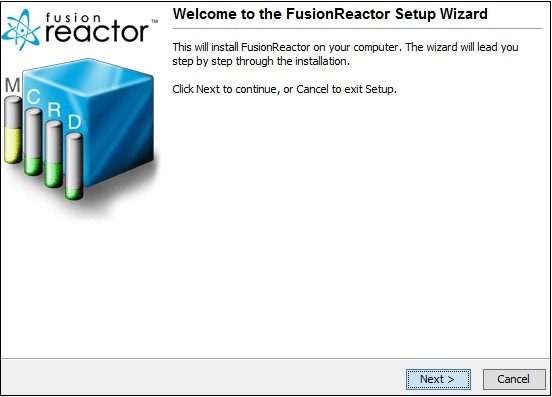
Clicking the Next button will proceed with the installation and open the License Agreement screen.
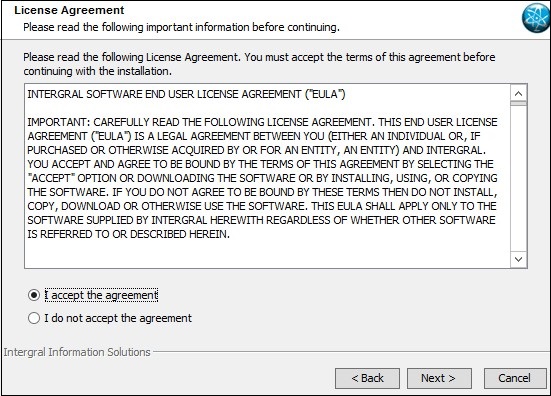
Carefully review the license agreement before continuing, then choose the I accept the agreement option (if you accept the terms and conditions) and click Next to proceed.
Selecting Cancel if you do not accept the license agreement will exit the installer.
Clicking Next displays the FusionReactor Update screen
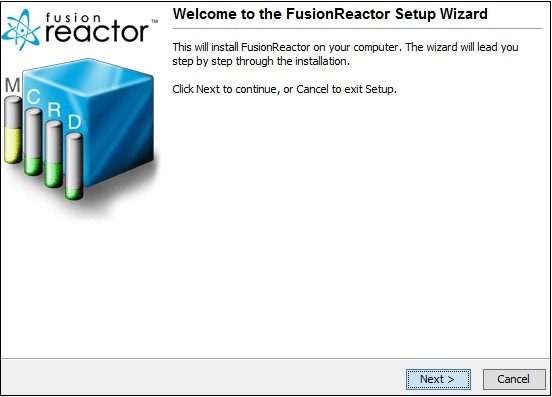
Here you can choose whether** to start the FRAM Service after the upgrade is complete and add a Desktop shortcut (Windows only) for FRAM providing it does not already exist.
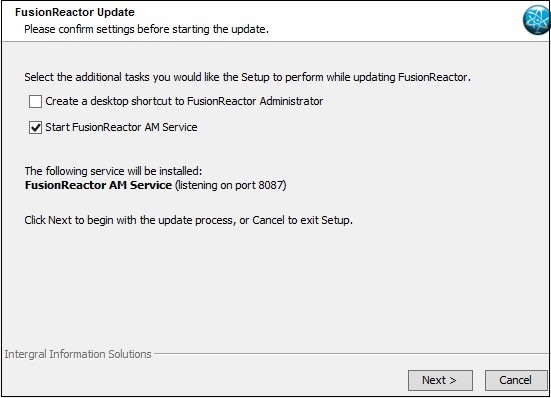
Clicking Next will perform the upgrade then display the Installation Completed screen.
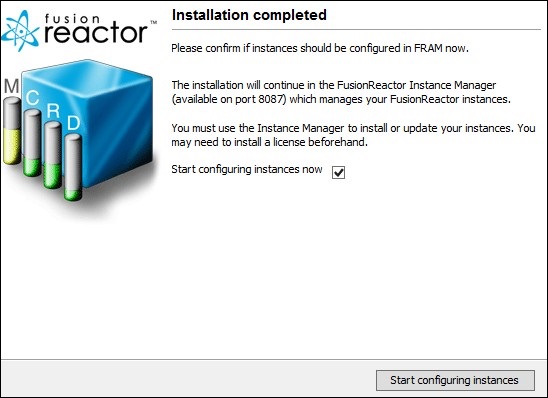
Need more help?
Contact support in the chat bubble and let us know how we can assist.